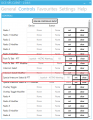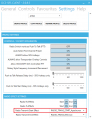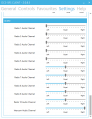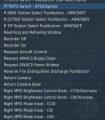SRS Setup Guide
Home >> Technical Guides >> Technical Checklist >> Setup Guide
Innehåll
Default Setup
Start SRS and setup tabs as described below:
General-Tab
- Set Microphone/Speakers as needed
- Set Speaker Boost to something between 10-20 dB or as preferred.
- Set EAM Name (Your callsign)
Settings-Tab
- Check/Set PROFILE = "default"
Control-Tab
- Check that all lines are cleared (Radio 1, Device=None, Button=None etc.). If not, press "CLEAR".
Favourites-Tab
- Name: Master Arms Primary, ServerAdress: SR.MASTERARMS.SE:5002, EAM Coal. Pass: blue
- Name: Master Arms Secondary, ServerAdress: SR.MASTERARMS.SE:5003, EAM Coal. Pass: blue (optional)
Settings-Tab
- Check/Set GLOBAL SETTINGS -> AUTO CONNECT -> Auto Connect = ON
- Check/Set GLOBAL SETTINGS -> MISCELLANOUS SETTINGS -> Auto Select Profile For Aircraft = ON
- Select "COPY PROFILE"
- Name the profile according to table below
- Change PROFILE from "default" to the one you created. (e.g FA-18 if you created a F/A-18C profile)
- Setup profile according to the instructions for Fixed/Rotary Wing below
Profile Names
| Module | Profile Name |
|---|---|
| A-10C II | A-10C2 |
| AJS 37 | AJS37 |
| F-14A/B Pilot | F-14 |
| F-14A/B RIO | F-14_2 |
| F-15E Pilot | F-15E |
| F-15E WSO | F-15E_2 |
| F-16C | F-16 |
| F/A-18C | FA-18 |
| M-2000C | M2000 |
| AH-64D Pilot | AH-64 |
| AH-64D CPG | AH-64_2 |
Fixed Wing
A-10C II
Control-Tab
- Bind Radio 1, 2 and 3 to different HOTAS buttons (preferably right, down and left on a 4-way switch)
Settings-Tab
Go to PROFILE SETTINGS -> CONTROL/COCKPIT INTEGRATION and Check/Set:
- Radio Switch work as Push To Talk(PTT) = ON
- Auto Select First Channel Preset = ON
- ALWAYS allow SRS Hotkeys = ON
- ALWAYS allow Transponder Overlay Controls = OFF
- Allow INCOCKPIT DCS Controlled PTT = OFF
- Rotary Style Frequency Increment/Decrement = OFF
Go to PROFILE SETTINGS -> RADIO EFFECT SETTINGS and set as desired*.
- As a start, set "Enable Ambient Cockpit Effects to ≈ 10% or OFF
Go to PROFILE SETTINGS -> AUDIO and set as desired*.
*Can be changesd in-game if needed
AJS 37
Control-Tab
- Bind Radio 1 and 3 to different HOTAS buttons (preferably right and left on a 4-way switch)
Settings-Tab
Go to PROFILE SETTINGS -> CONTROL/COCKPIT INTEGRATION and Check/Set:
- Radio Switch work as Push To Talk(PTT) = ON
- Auto Select First Channel Preset = ON
- ALWAYS allow SRS Hotkeys = ON
- ALWAYS allow Transponder Overlay Controls = ON
- Allow INCOCKPIT DCS Controlled PTT = OFF
- Rotary Style Frequency Increment/Decrement = OFF
Go to PROFILE SETTINGS -> RADIO EFFECT SETTINGS and set as desired*.
- As a start, set "Enable Ambient Cockpit Effects to ≈ 10% or OFF
Go to PROFILE SETTINGS -> AUDIO and set as desired*.
*Can be changesd in-game if needed
F-14A/B Pilot
Control-Tab
- Bind Radio 1, 2 and "Special Intercom Select & PTT" to different HOTAS buttons (preferably right, down and left on a 4-way switch)
Settings-Tab
Go to PROFILE SETTINGS -> CONTROL/COCKPIT INTEGRATION and Check/Set:
- Radio Switch work as Push To Talk(PTT) = ON
- Auto Select First Channel Preset = ON
- ALWAYS allow SRS Hotkeys = ON
- ALWAYS allow Transponder Overlay Controls = OFF
- Allow INCOCKPIT DCS Controlled PTT = OFF
- Rotary Style Frequency Increment/Decrement = OFF
Go to PROFILE SETTINGS -> RADIO EFFECT SETTINGS and set as desired*.
- As a start, set "Enable Ambient Cockpit Effects to ≈ 10% or OFF
Go to PROFILE SETTINGS -> AUDIO and set as desired*.
*Can be changesd in-game if needed